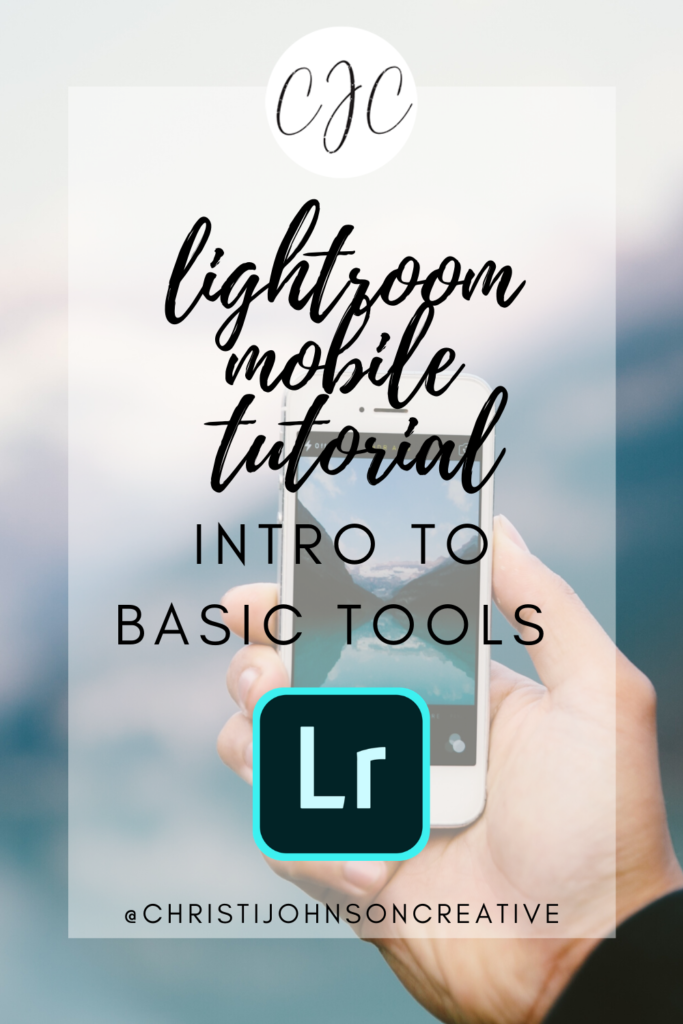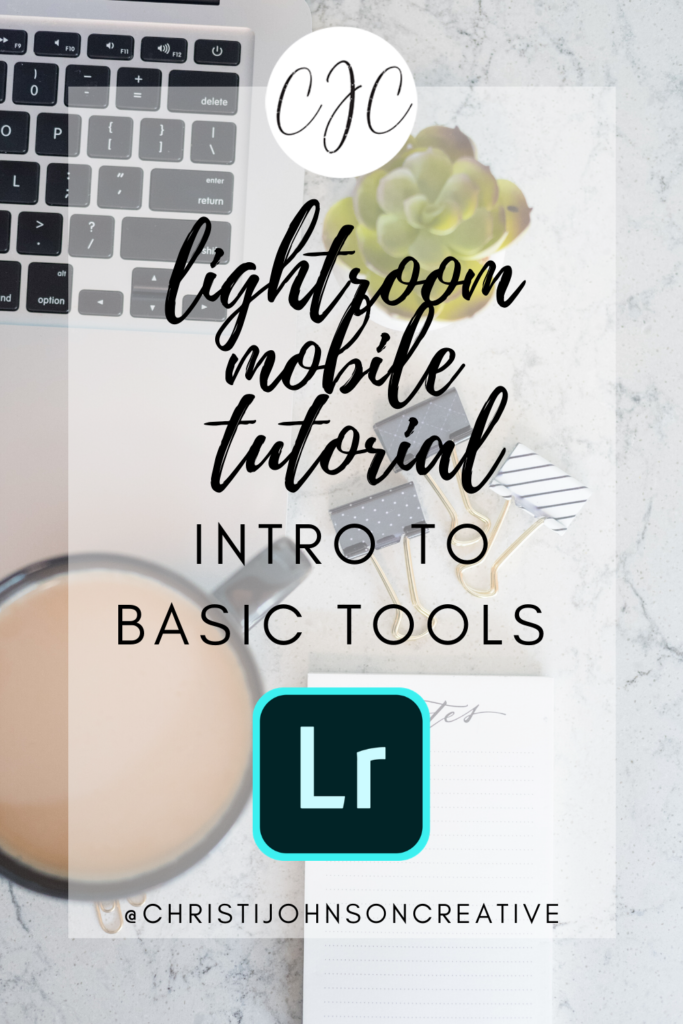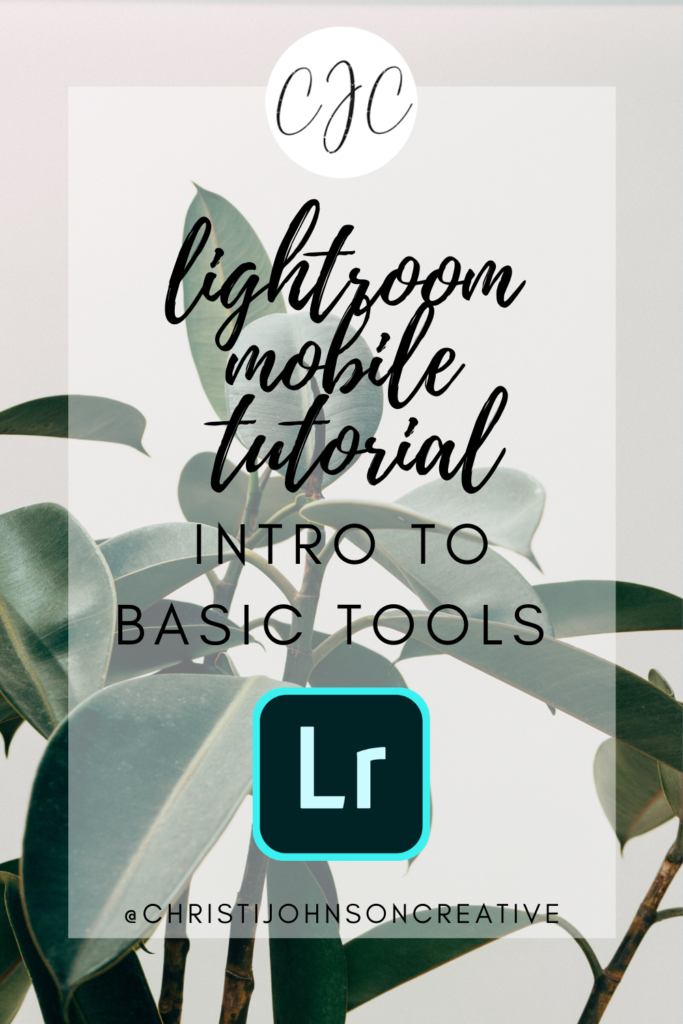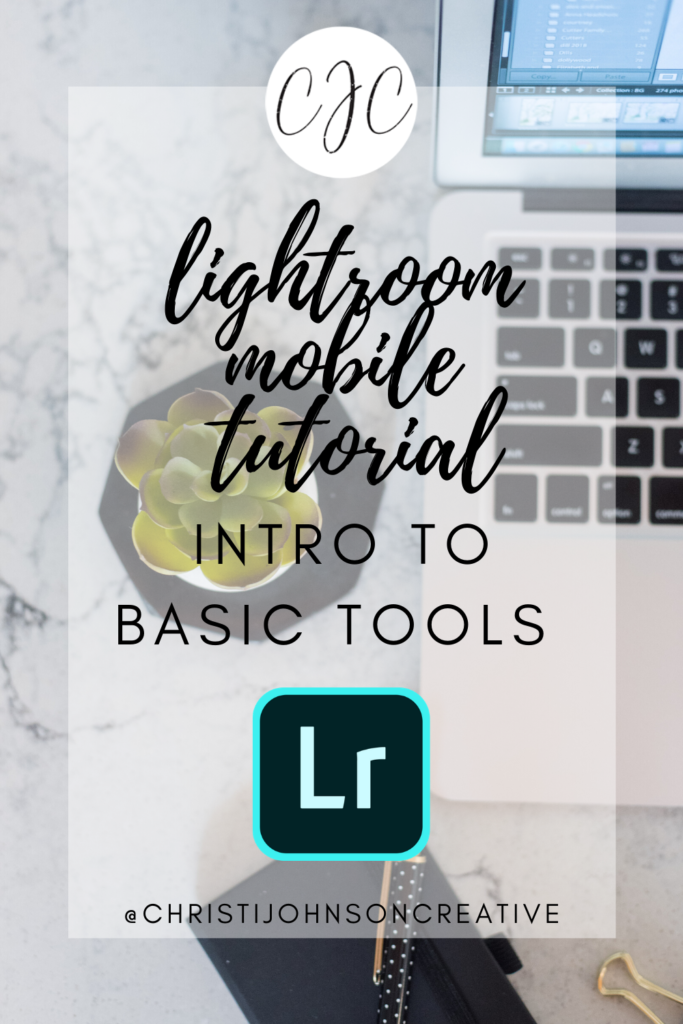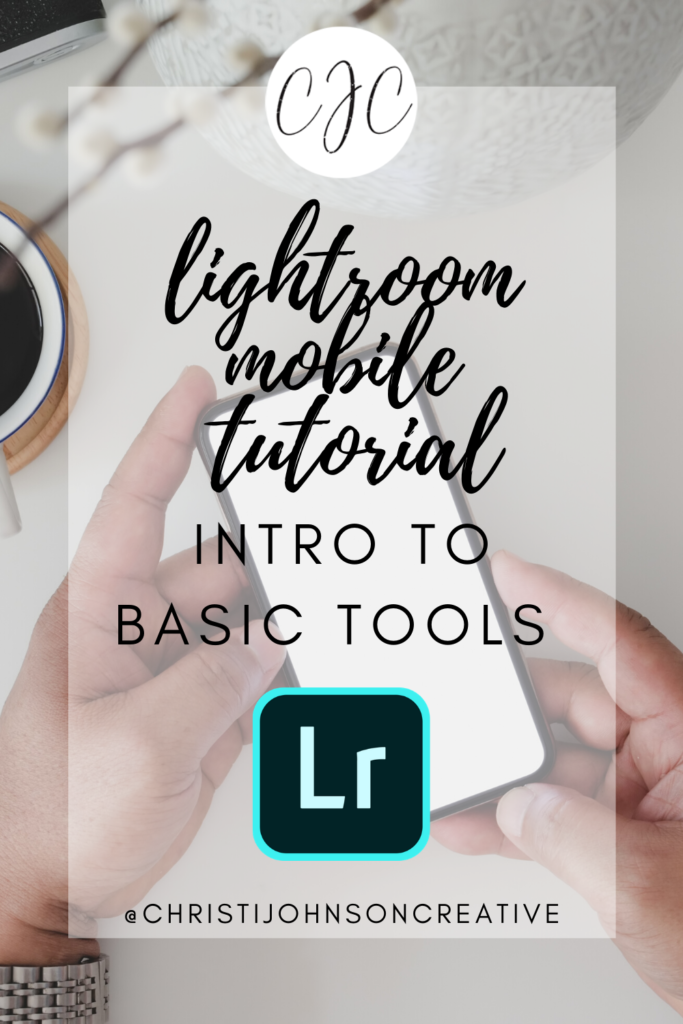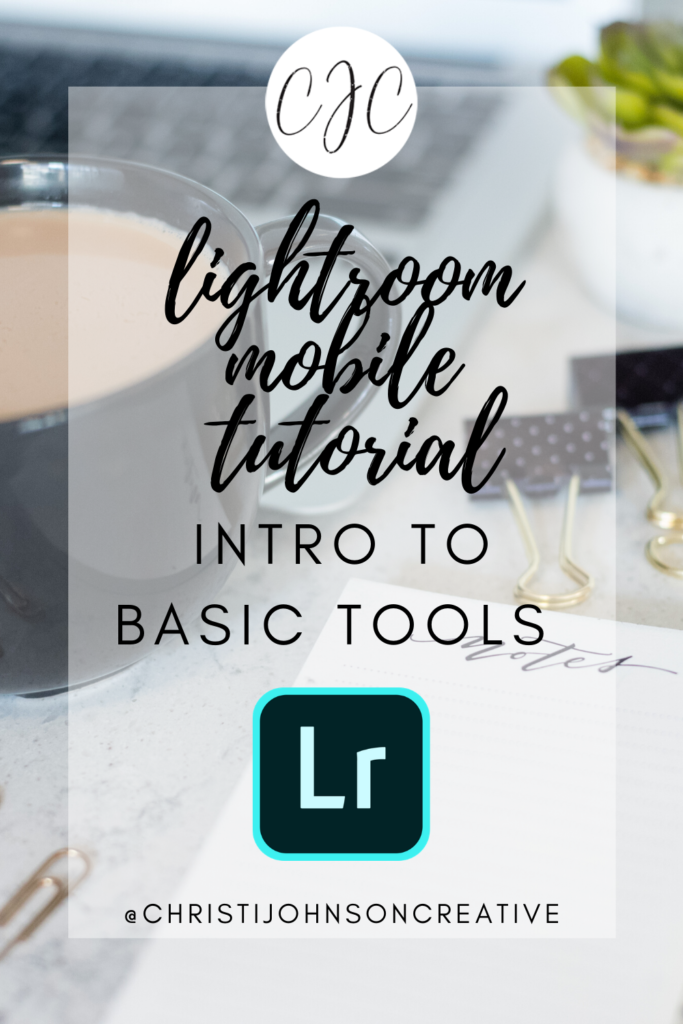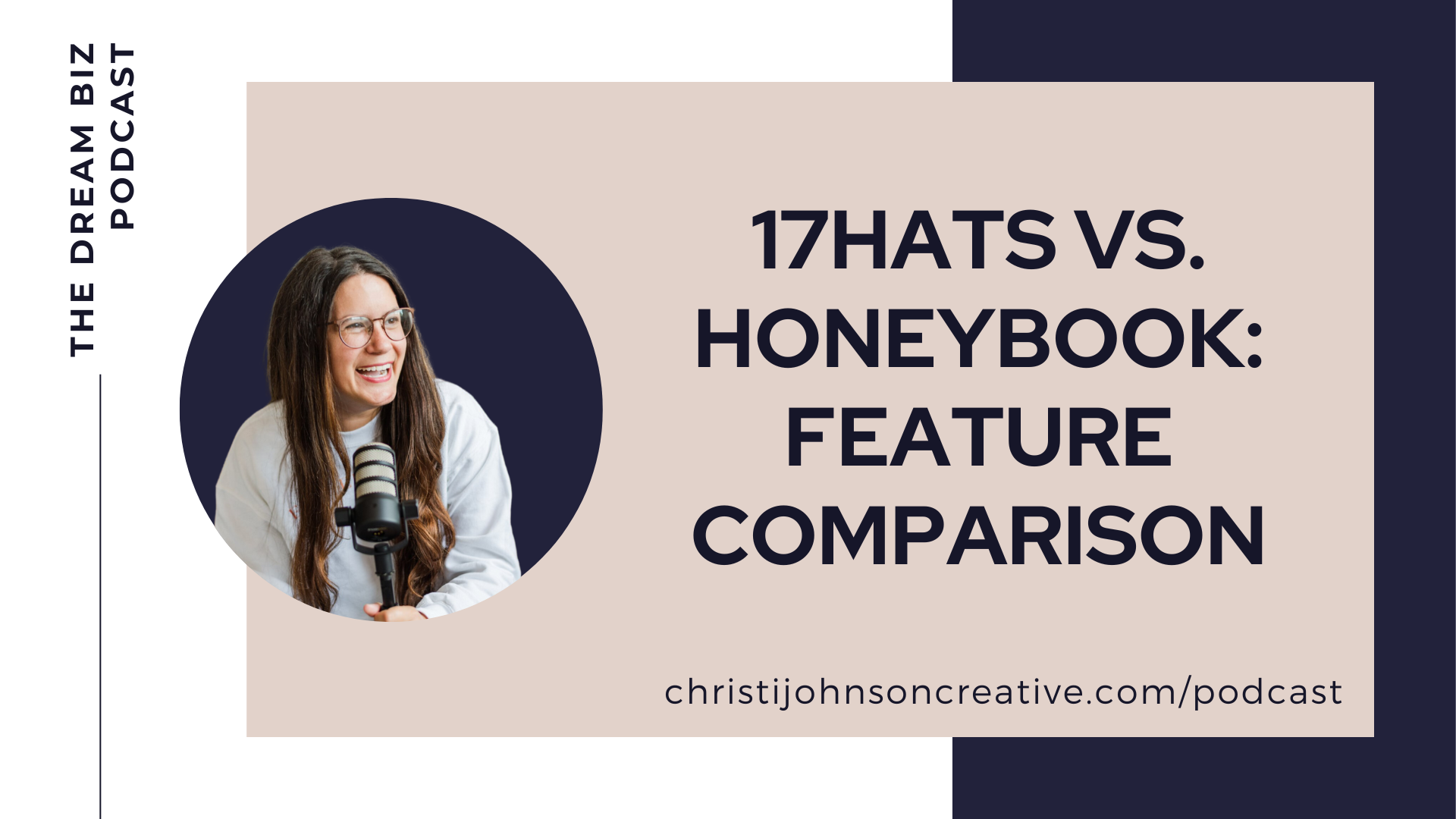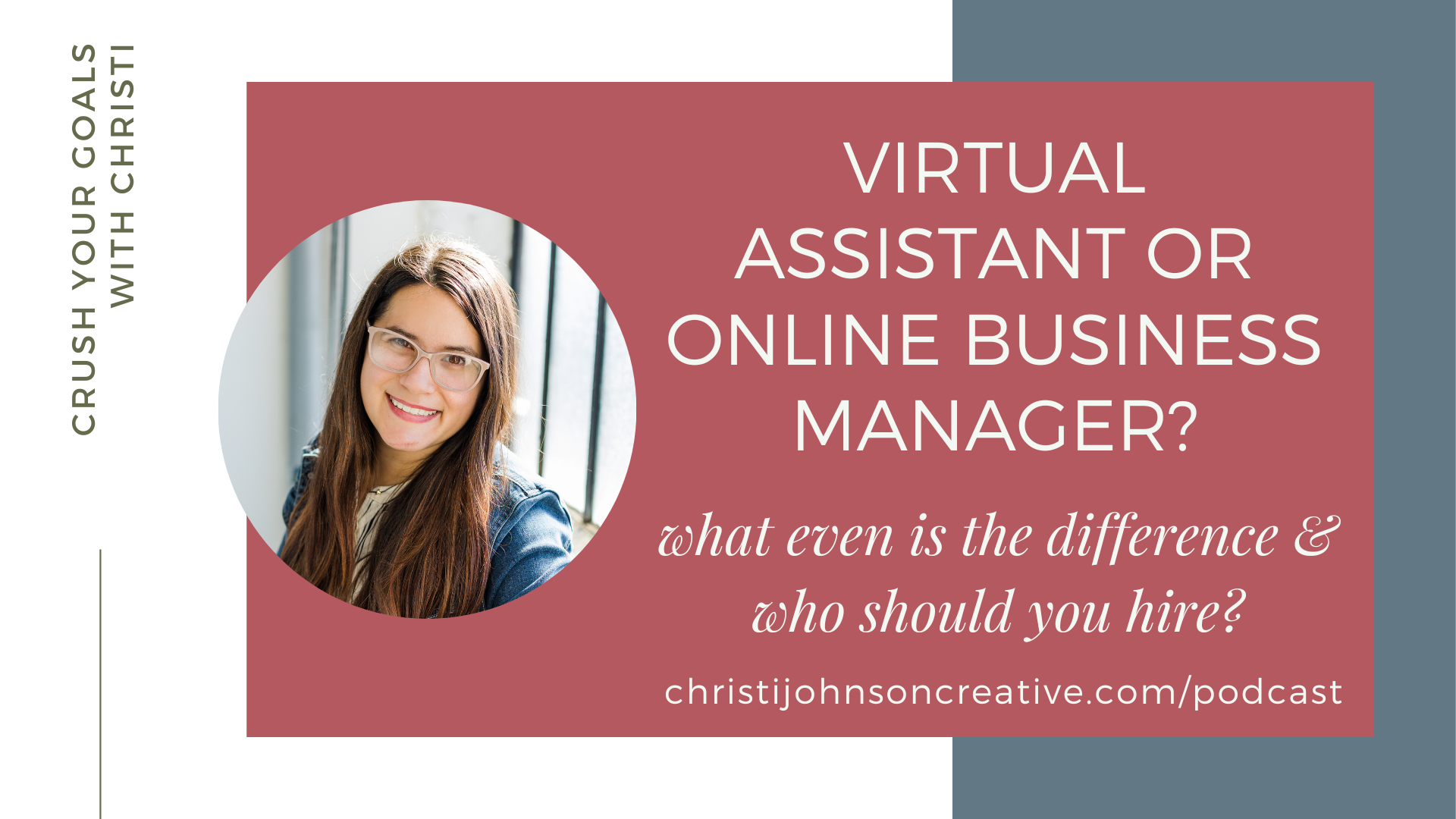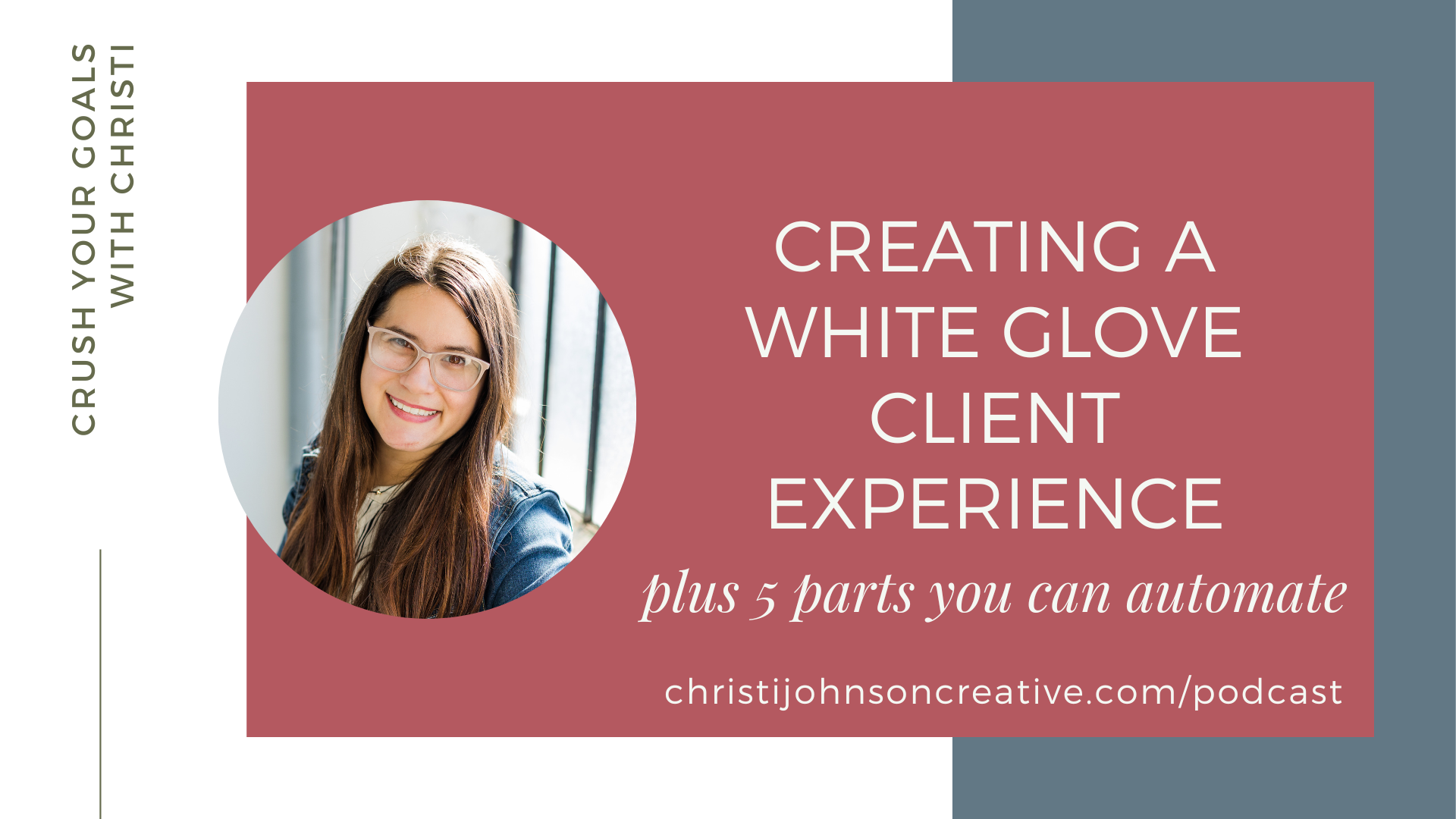Today I’m showing you how to use the basic tools in Lightroom Mobile. Watch me edit an image from start to finish.
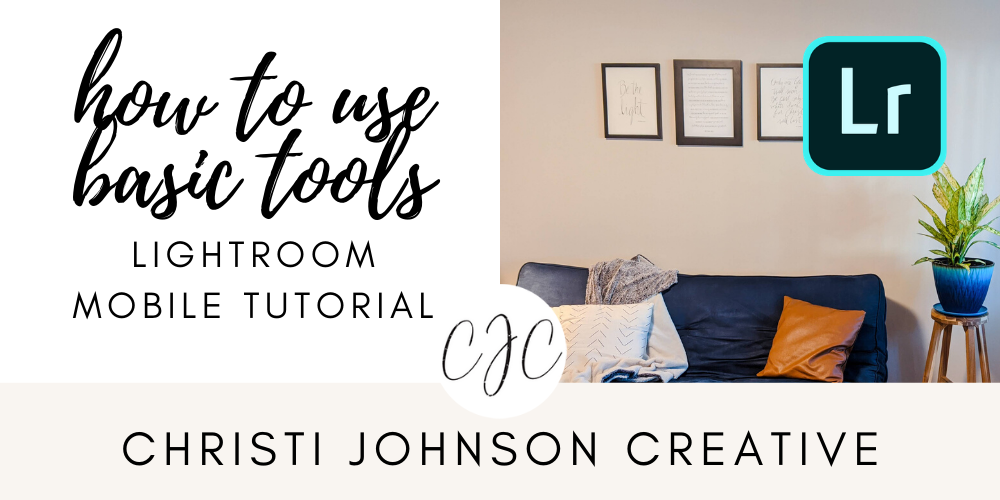
How to Use Lightroom Mobile
In this video, I’ll explain the following tools:
- How to use selective editing with brushes, graduated filters, and radial filters
- How to use the healing brush
- Cropping
- Light Panel: Exposure, contrast, highlights, shadows, whites, blacks, and curves
- Color Panel: Temp, tint, vibrance and saturation
- Effects: Texture, clarity, dehaze, vignette
- Detail: Sharpening and noise reduction
- Optics: chromatic abberation and lens profile corrections
- How to use the geometry panel
You can use the Lightroom app to edit photos on the go. It’s great for editing photos you take on your phone or even photos from an SLR that you’ve imported onto your phone. Some SLR cameras even have apps that will automatically sync the images you take on your camera with your LR Mobile. How awesome is that! I hope this video helps you understand some of the basic tools availbale in LR CC for Mobile.
The exposure controls the amount of light, and the highlights and shadows are just the light parts of the image and the dark parts of the image. The whites and blacks are just that – the whites in the image and the blacks in the image. The tone curve gives you a little bit more freedom in shaping the light. Use the temp slider to edit the warmth of the image and the tint slider to change the hue. Always go for white whites. You can use the vibrance and saturation tools to control how much color is in the image.
If you need help with Lightroom Mobile, this tutorial is for you! If you have any questions about how to use the app or want to request a specific video, let me know! You can email me at christi@christijohnsoncreative or find me on Instagram @christijohnsoncreative.
Happy Editing!
Watch More Lightroom Videos HERE
Find More Educational Content HERE
Get Lightroom for iPhone HERE and for Android HERE