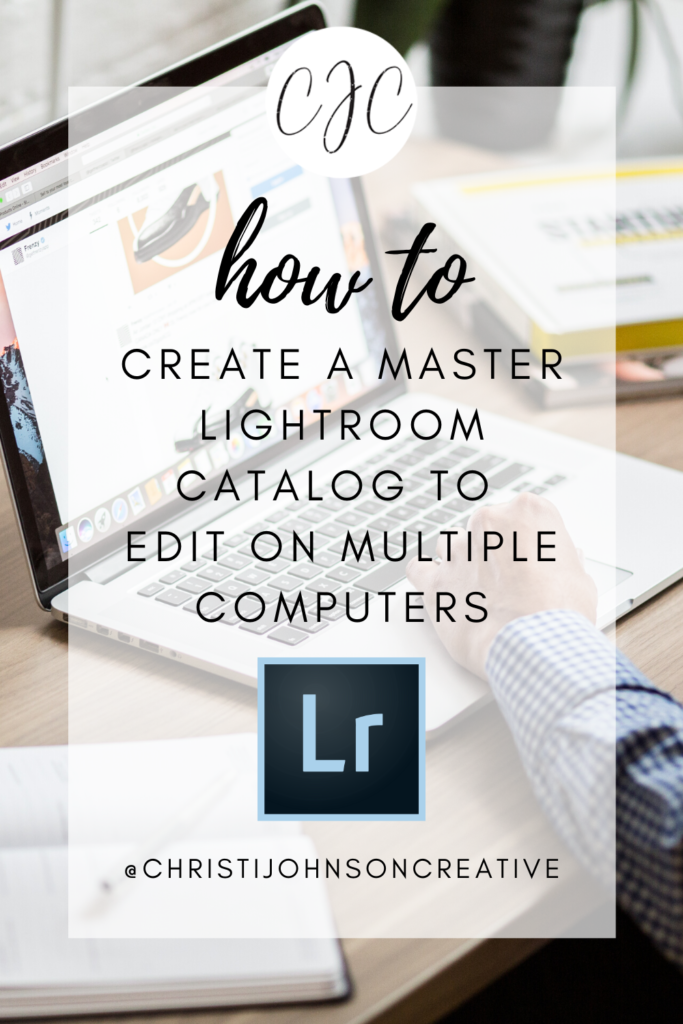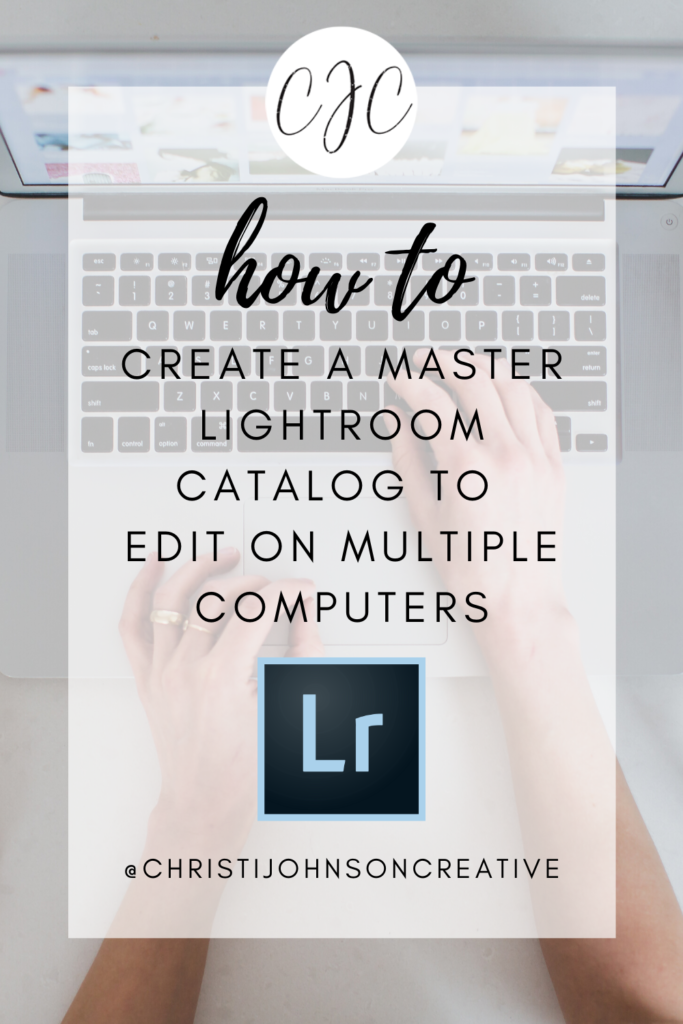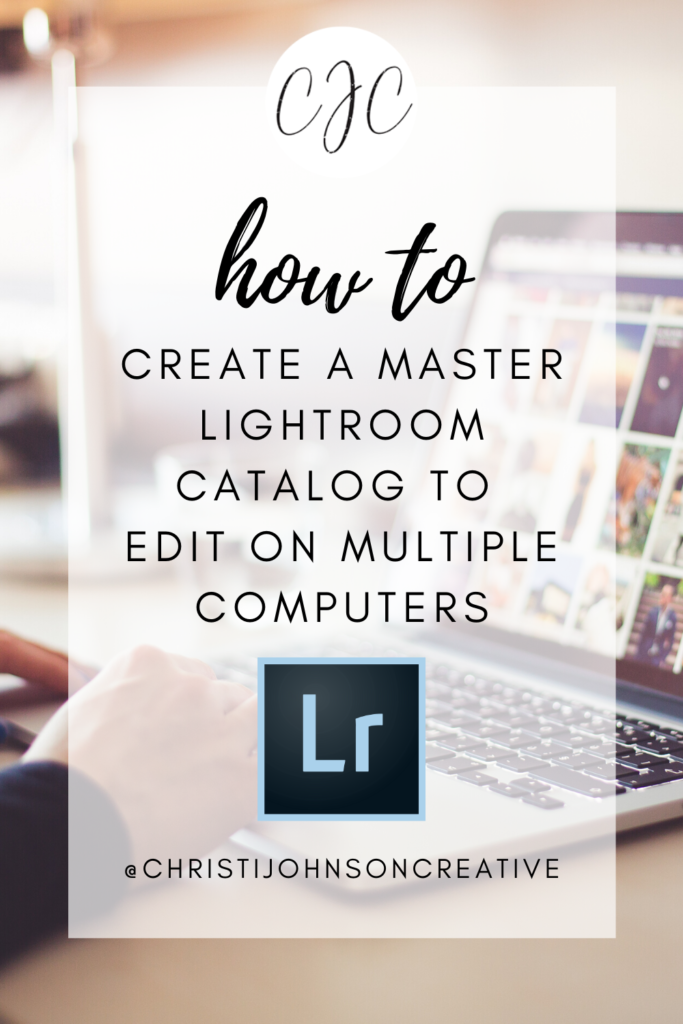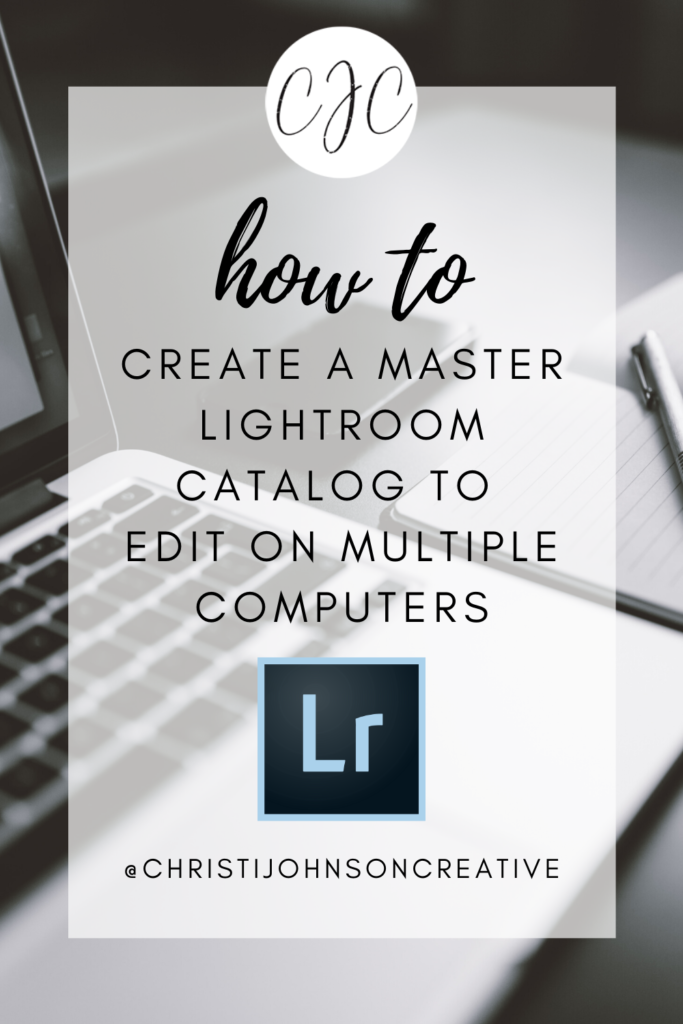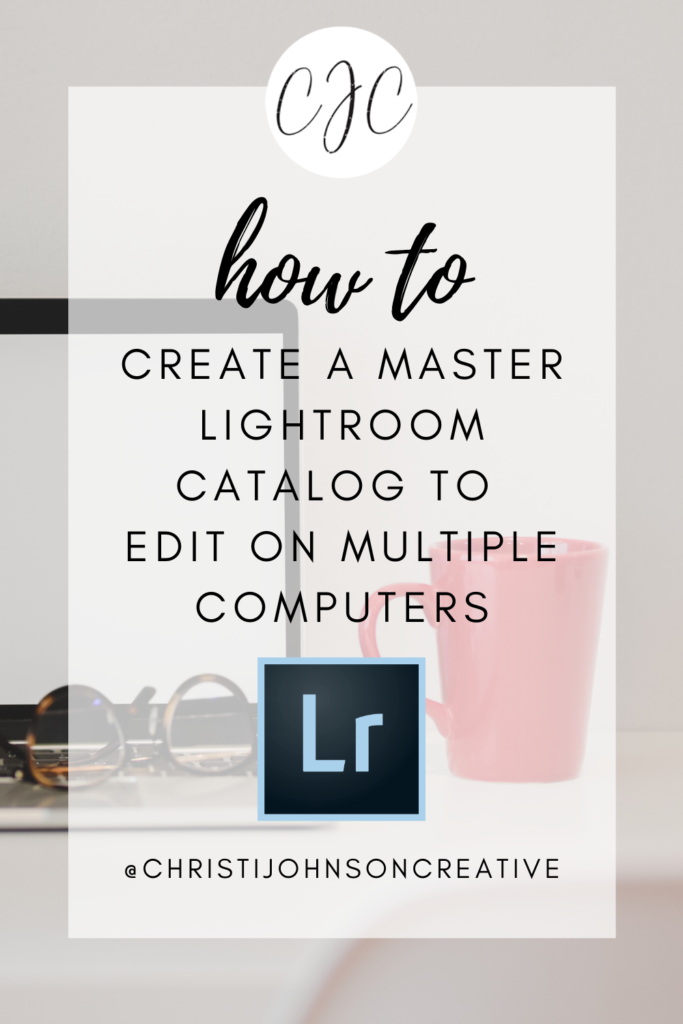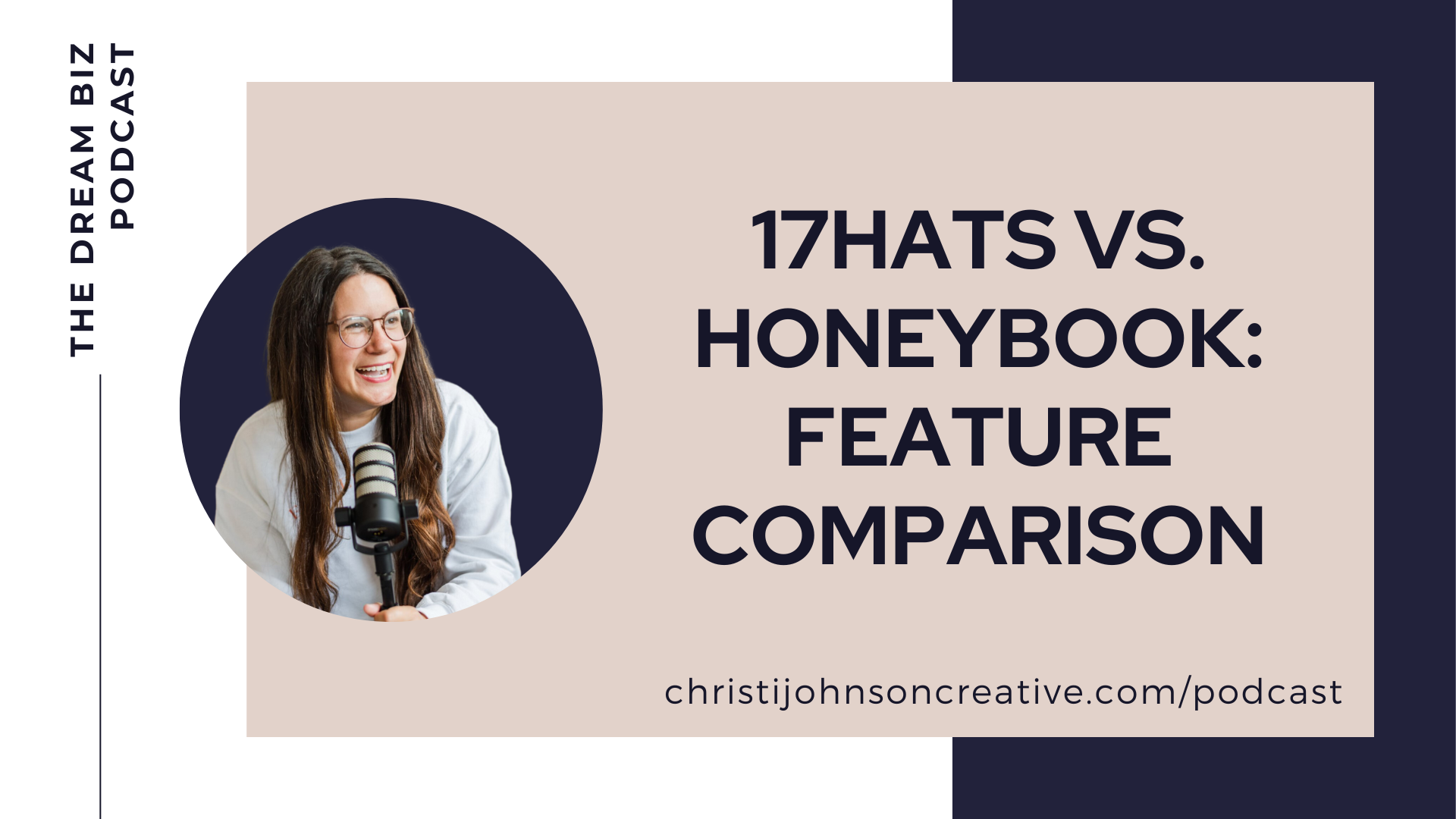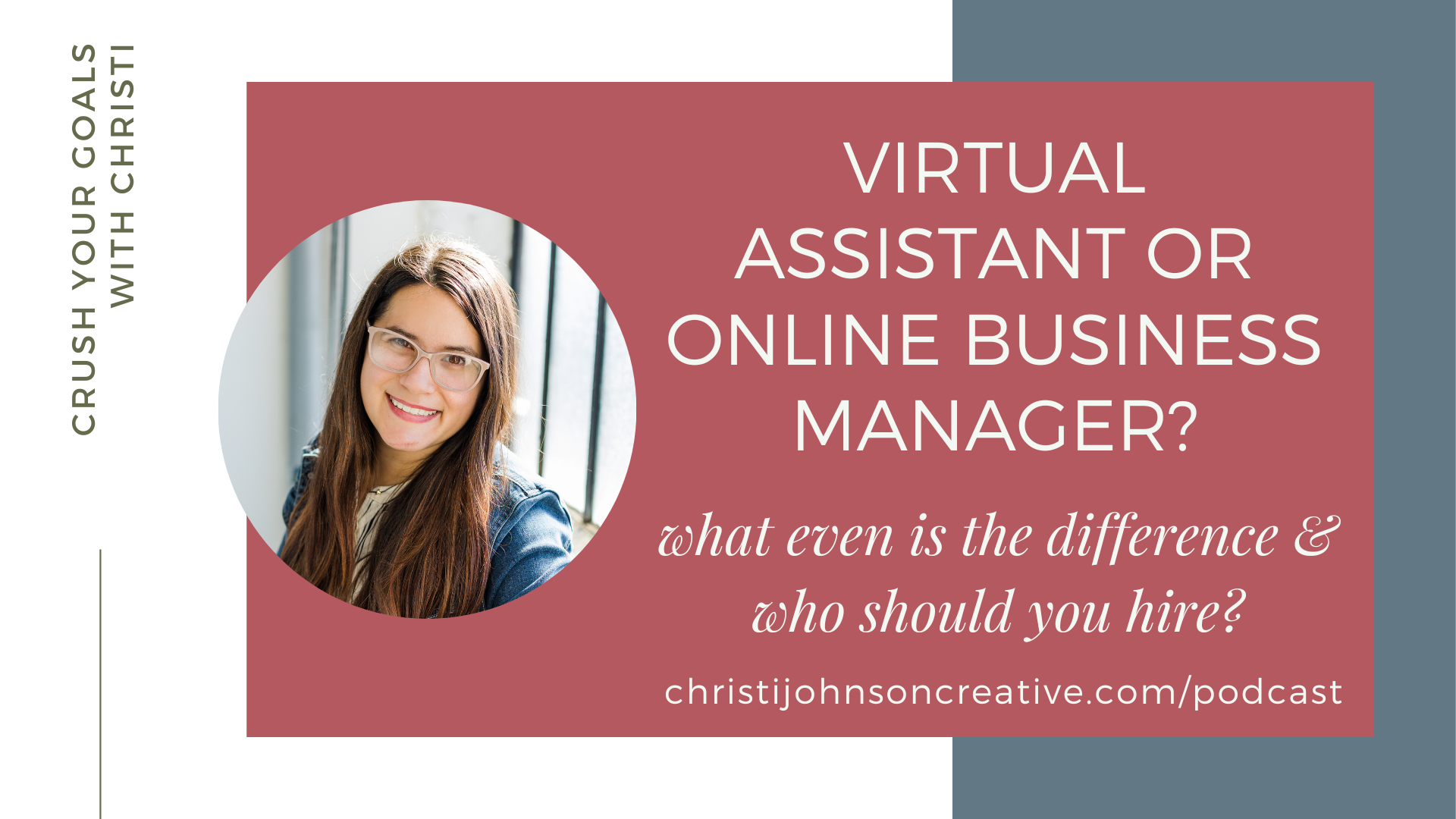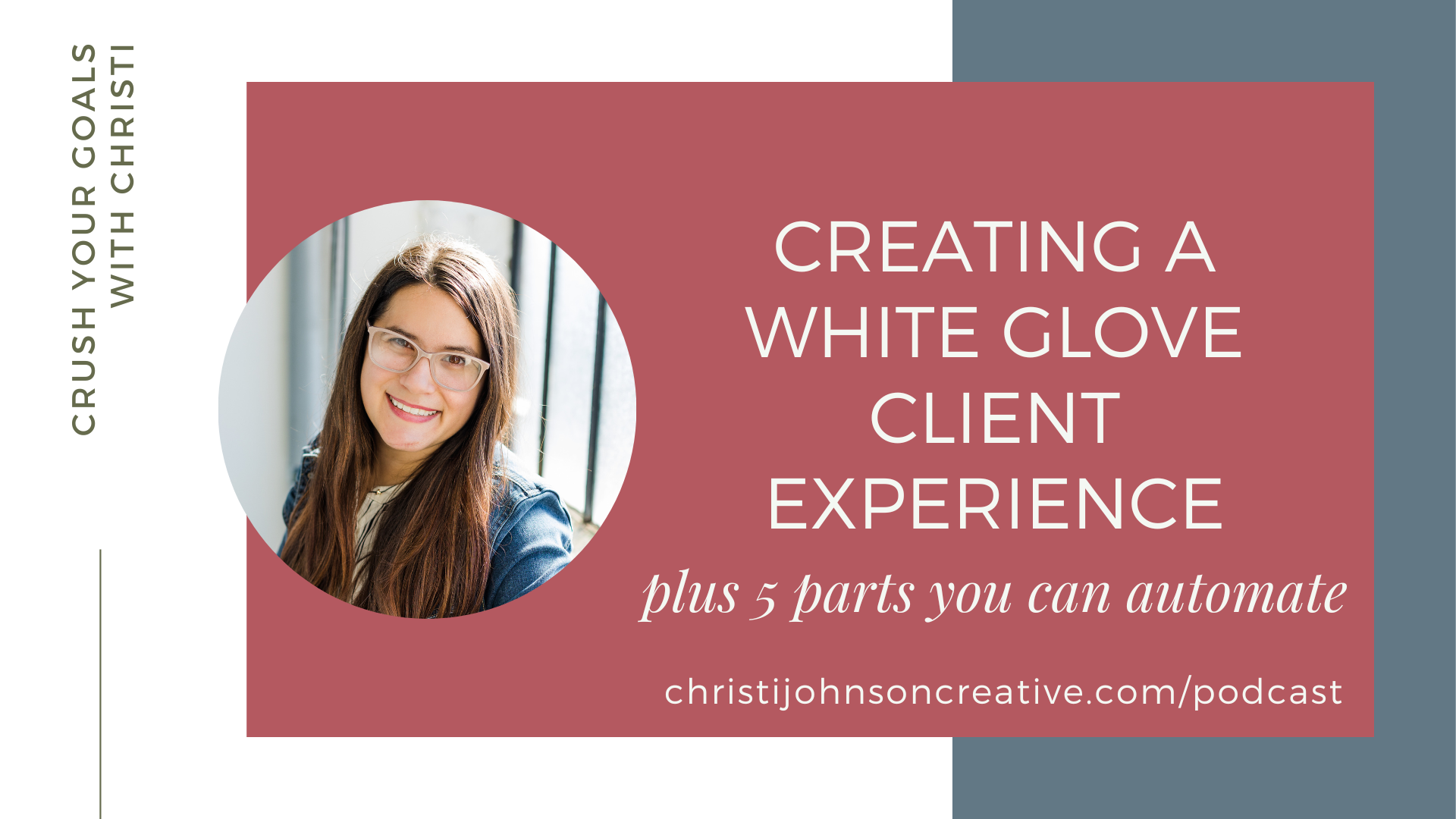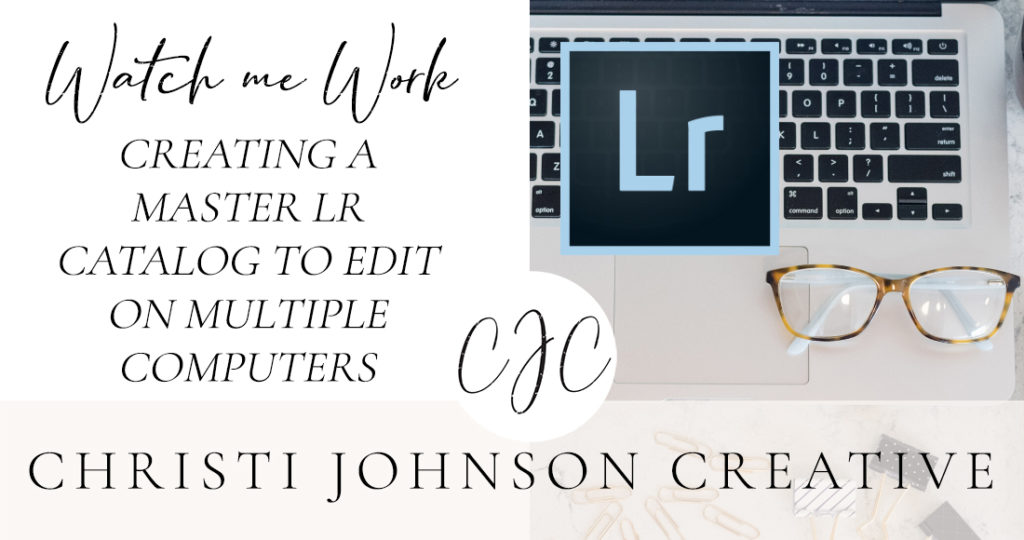
In this video, I show you how to create a master Lightroom catalog to use on different computers. You’ll be saving a catalog with Smart Previews and backing it up to your external hard drive every time you close LR. Then, you can easily open up your catalog on a separate computer.
Below are the steps:
- Make sure you know where to locate the LR catalog by selecting “Catalog Preferences”
- Keep your images on an external hard drive
- When you import the images into your catalog, choose “add” not “copy.” This will ensure the images always stay on your external hard drive.
- Select “build smart previews” when you import. This will allow you to edit without having the hard drive plugged in.
- Save a backup copy of your Lightroom catalog to your external hard drive every time you close Lightrom. You can also keep a copy in the cloud if you prefer.
Voila! Now you have a master lightroom catalog you can open on any computer that’s running the same version of Lightroom as your catalog file.
This can be helpful if you have a desktop computer and a laptop computer that you edit on and you want to be able to save your work from your desktop and edit on your laptop and vice versa.
Or, you can use this if you upgrade computers. You’ll always have the most up to date version on your external hard drive by saving backups. The key here is that you’re saving the catalog on your external hard drive and that you’re ALSO only adding the images when you import them, NOT copying them.
If you learned something new in this video, comment below! If you have any questions let me know! I’d love to make a video for you.
Happy Editing!
View more editing videos here: https://christijohnsoncreative.com/category/lightroom