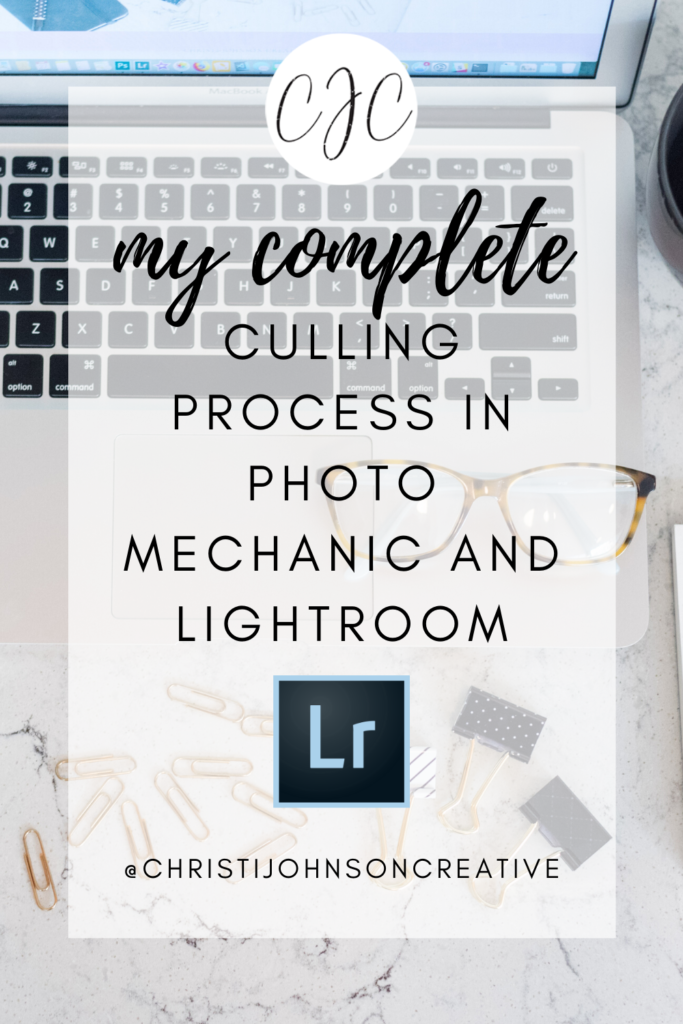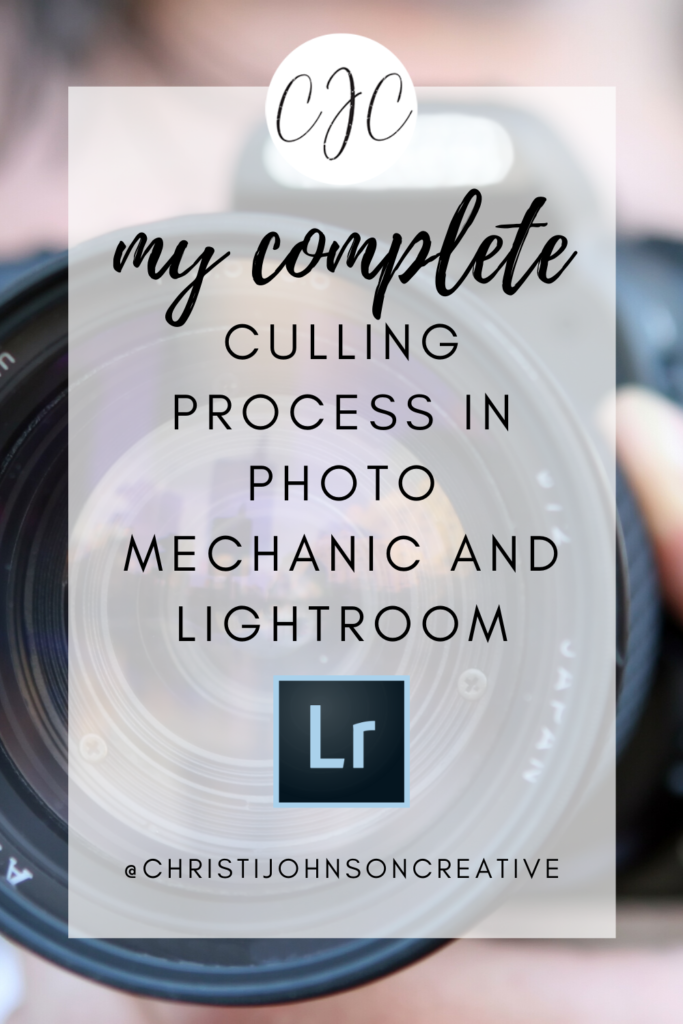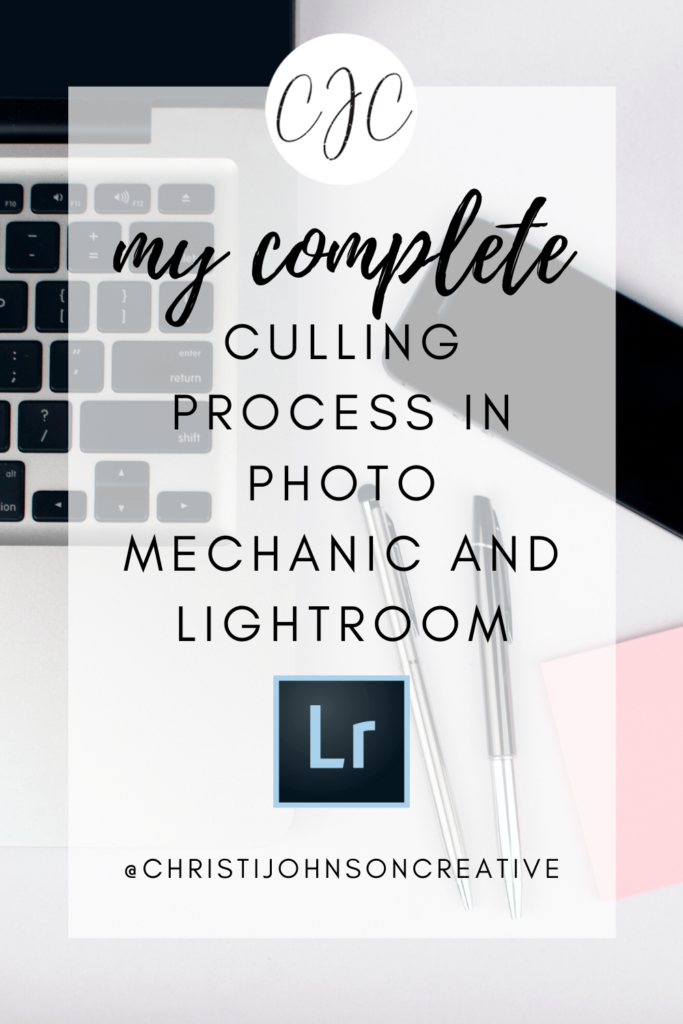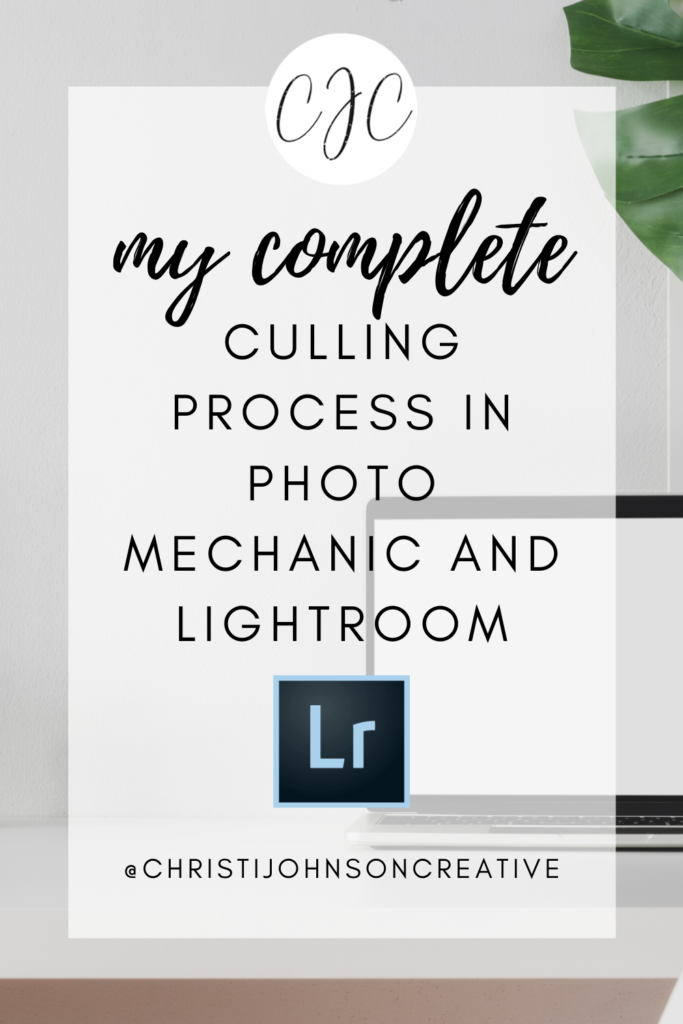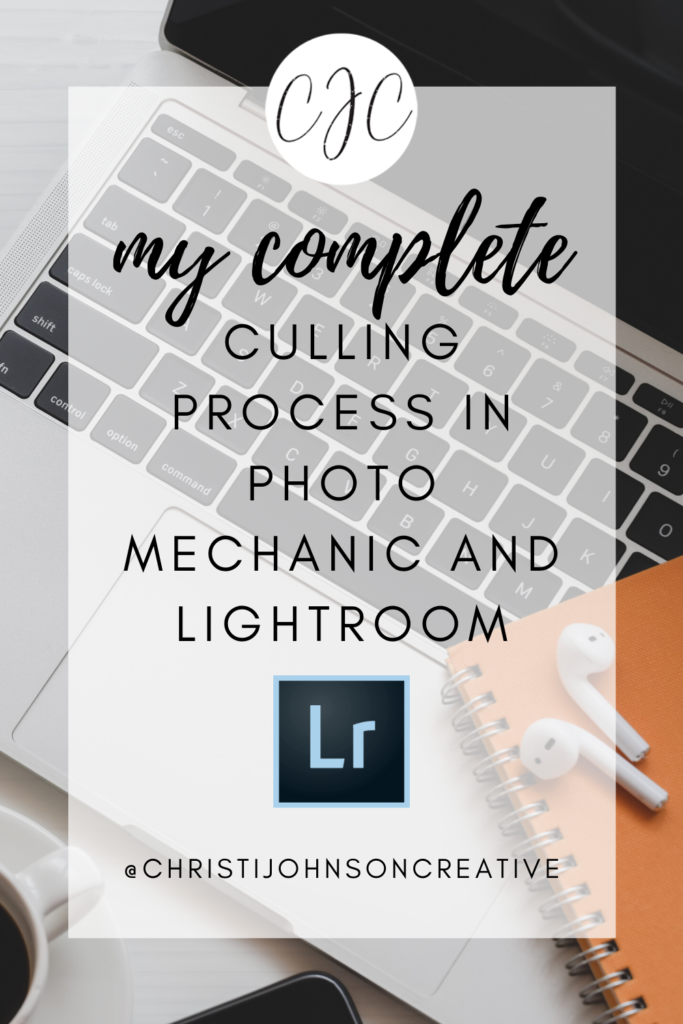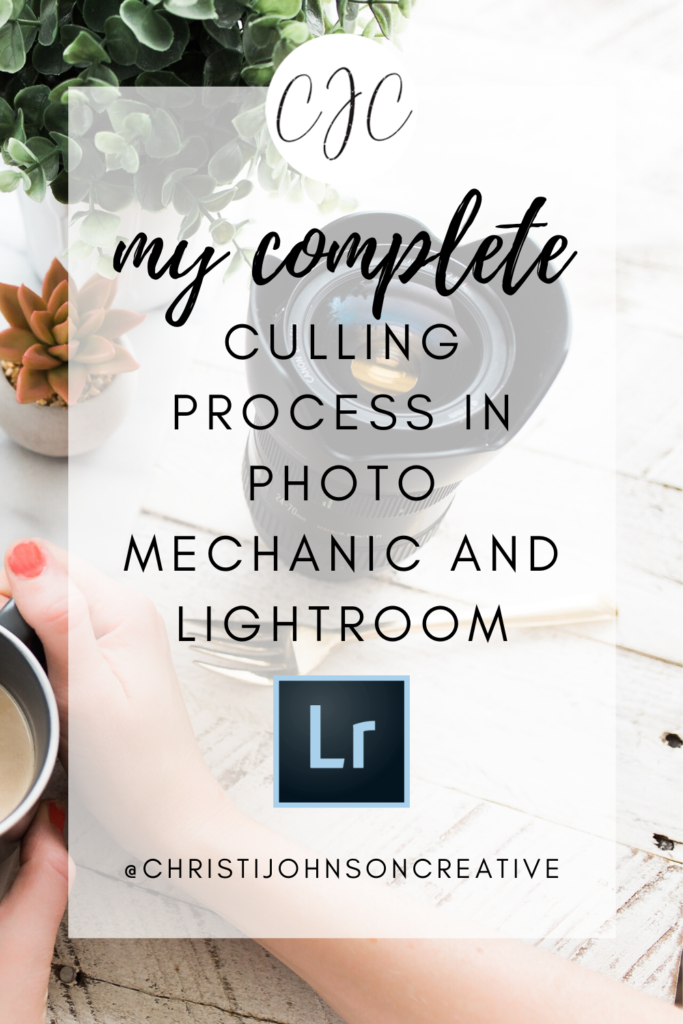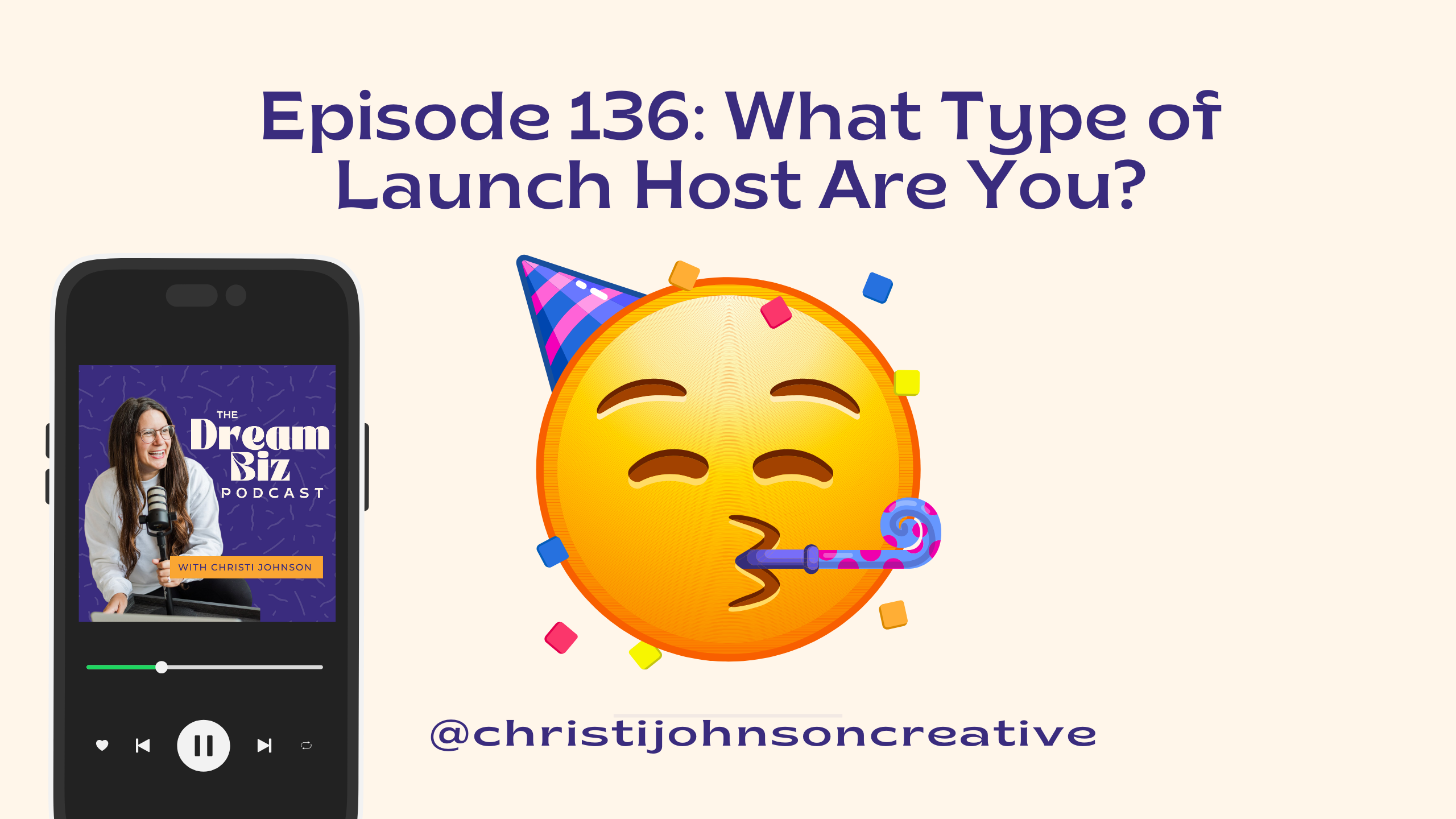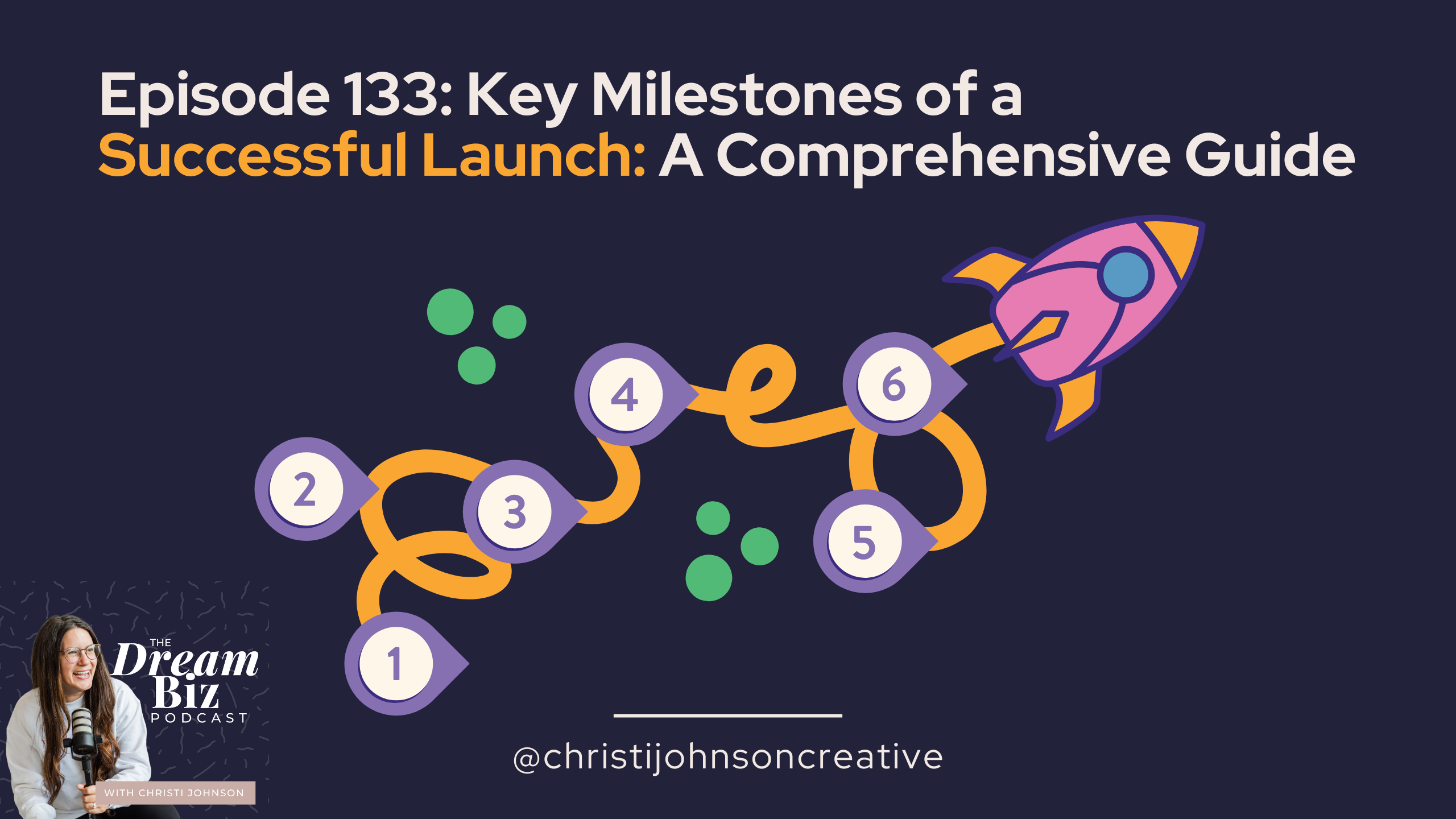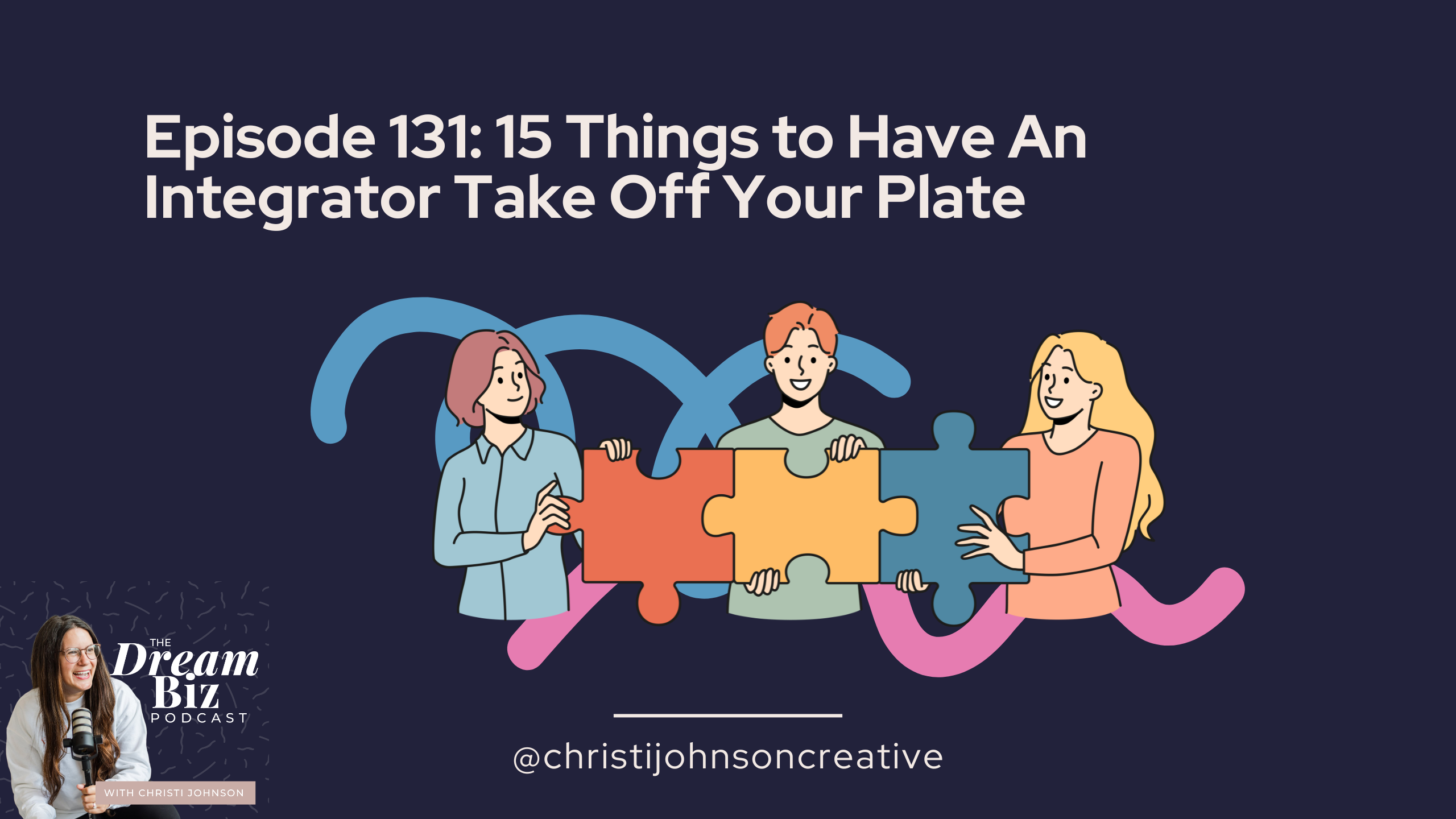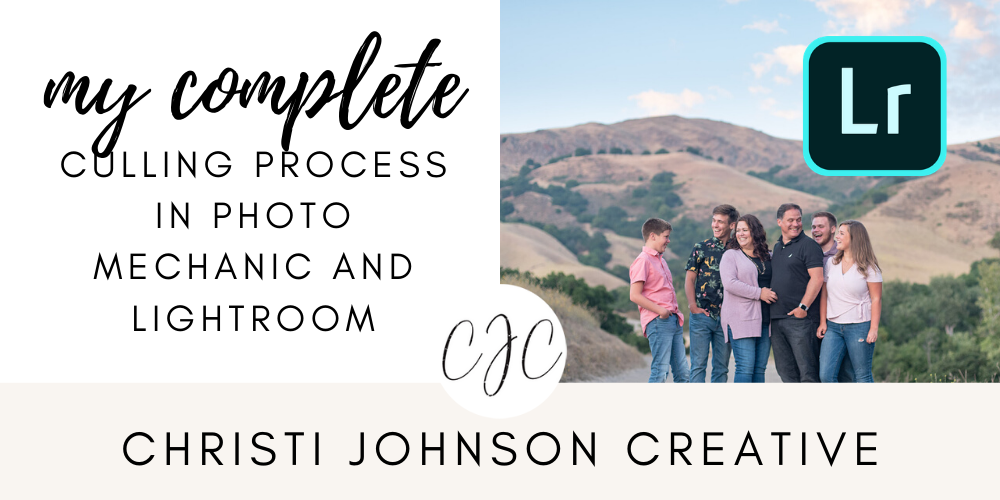
My Culling Process in Photo Mechanic and Lightroom
Today I’m sharing my complete culling process with photo mechanic and Lightroom. I’ll walk you through the process from start to finish.
Get Photo Mechanic HERE
Photo Mechanic makes it so easy to scroll through and organize images fast And my culling process is really simple. I’m sure there are a lot more things I could be doing, but my goal is just to go through images FAST.
Here’s my complete culling process
- First, I take all of my cards and back up my images onto my external hard drive.
- Next, I put all of the images into one folder on my hard drive.
- Then I open Photo Mechanic and drag that folder into Photo Mechanic.
- I sort the images by “capture time.”
- I go through the session just ONCE and pick my favorites along the way. Purple is a favorite I plan to blog, Blue are the other images I will edit.
- Next, I organize the images by color label
- Then, I select all the images that have a color label and rename them.
- I import all the culled images into Lightroom.
- In Lightroom, I filter by the purple label and edit those for my blog post.
- Then, I filter by the blue and edit the rest of the images using the purple images as my guide posts.
By using Photo Mechanic and Lightroom (and another program called BlogStop!) in tandem, I’m able to have a full blog post of a wedding up in just 3 DAYS or LESS. You don’t have to spend HOURS culling!!!
- What Type of Launch Personality Are You? Find Out with My New Quiz!
- Building a Tech Stack for Service-Based Business Owners
- 8 Spheres of your Business Involved in a Launch
- Launch Planning: Key Milestones to Success
- How CMOs and OBMs Can Collaborate with Lindsey from The CMO Lab
Get more educational content HERE