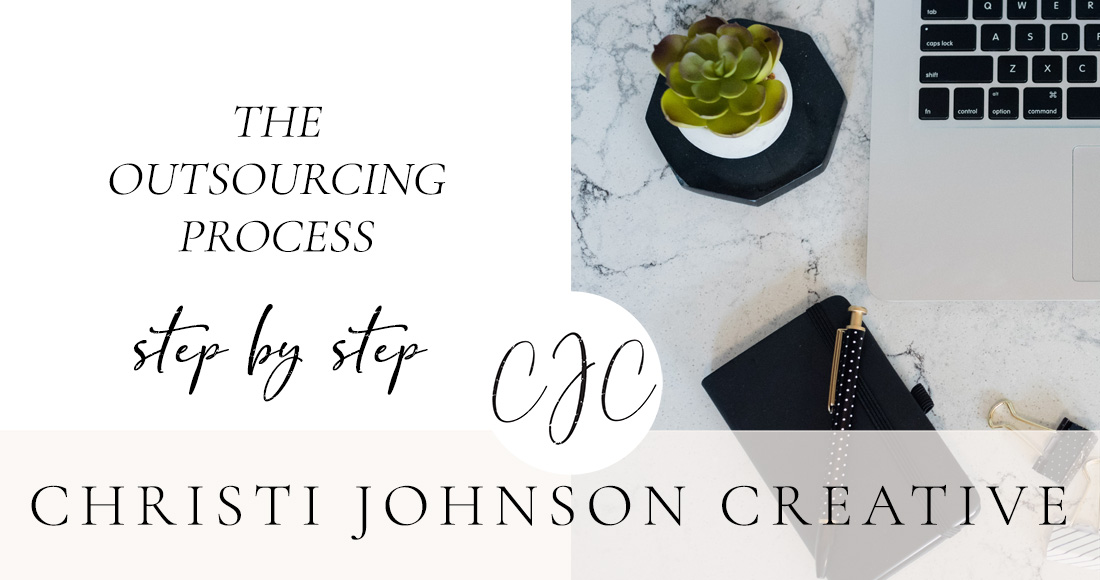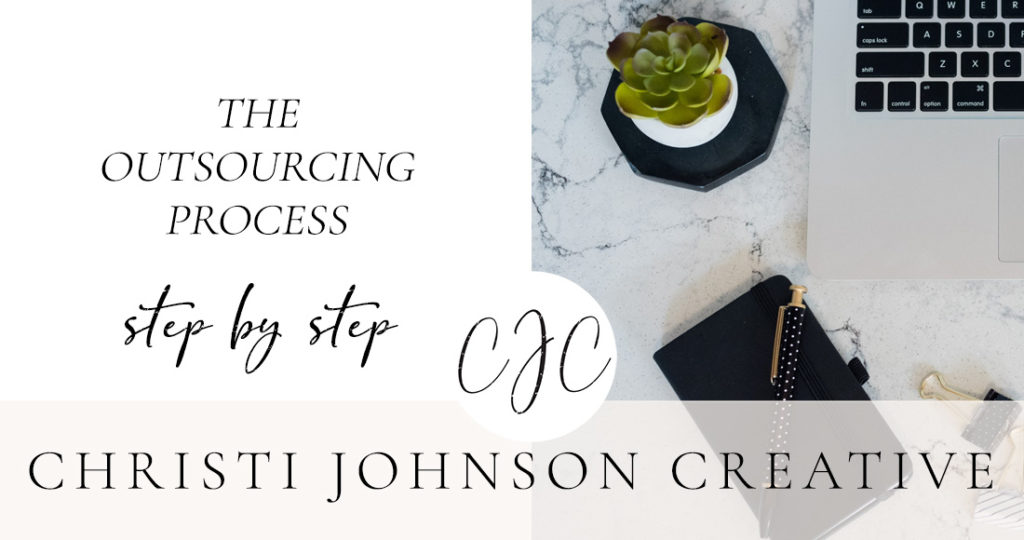
If you’re wondering how exactly the relationship works between a photographer and an editor, then you’re in the right place! Today I’m sharing every step of the outsourcing process from initial inquiry to delivered catalog. If you have any questions afterwards, feel free to check out my FAQ page or e-mail me a question! I’m always happy to help.
Inquire About Editing Services
The first step in the outsourcing process is to inquire about the services your editor offers. I offer color correction, cropping/straightening, and basic spot/blemish removal in Lightroom. I also offer culling services in Lightroom. In the first email, I’ll explain my rates and turnaround time.
Fill Out a New Client Form
After you decide to move forward, I’ll send you a “next steps” email along with a new client form. Here I’ll ask questions about how busy you plan to be and how much of your work you plan to outsource. I’ll also ask about your reasons for outsourcing and get some basic information about your editing style. You also have the opportunity to ask questions before our phone call!
Have a Phone or Video Call with your Editor
Also in the next steps email, I include a link to my calendar where you can schedule a phone call. The phone call lasts about 45-60 minutes. In this call we get to know each other better and I’ll pick your brain about your editing style and creative vision. It’s helpful to have Lightroom open so we can go over every editing module and talk about what you typically adjust and where you land. We’ll also talk about any presets you use and how you approach cropping, straightening, blemish removal, and black & white images. If you’d like to do a video call or share your screen with me so I can watch you edit, we can also do that!
Provide Your Editor with Any Presets You Use
After we decide to move forward, I’ll create a shared Dropbox folder between the two of us so we can share files. If you edit with any presets, you can load those here so I have them.
Load Images into Lightroom
After a shoot, you can choose to cull the images yourself or have me cull them for you. If you cull them yourself, you’ll cull in any program you like to use, whether that’s Lightroom, Bridge, Photo Mechanic, etc. Or if you want me to do the culling for you, you’ll put all the images into Lightroom. If you apply presets upon import, you can go ahead and do that.
Pre-Edit some images for your Editor
Once your images are loaded into Lightroom, you’ll edit at least 5-10% of the gallery. If I’m culling for you, edit 5-10% of the amount you want to deliver to your client. These pre-edits are so important for me, especially in the beginning of our relationship. It helps me get inside your brain to learn your editing style. I’ll also use these pre-edits as a guide for how the rest of the gallery should look. The longer I work with you, the less I’ll rely on these.
If you’re used to sending your clients sneak peeks or blogging a few days after the wedding, you’re already a step ahead!! If you want to edit all of the images for a blog post, go for it. Or if you love editing bridal portraits or couple shots and want to edit all of those, you can do that too! And if you want to edit as little as possible, that’s completely fine! You have the freedom to edit as much or as little as you like, as long as you’re giving me at least 5% as pre-edits. I’ll ask you to flag your pre-edits using either a color or star rating so I can differentiate your edits from mine.
Export your catalog with Smart Previews
Next, you’ll select all the images you’re sending to me and export them as a catalog in Lightroom. Make sure you’ve selected the Smart Previews feature! I’ll give you specific instructions on how to do this. By editing with Smart Previews, I’m able to edit remotely without having a single RAW file transferred between us. RAW files are large and take forever to upload. With Smart Previews, it’s much faster to upload and download, and we don’t have to worry about making sure I have enough space on my hard drive to accept your files. Also, the edits I make will be saved right onto the previews! Easy peasy.
Put catalog files into dropbox
You’ll have 3 catalog files to zip up and put into dropbox. You can name them however it makes sense to you. If you don’t know how to zip up files, that’s ok! You can put the 3 files into our dropbox folder. Did you know that dropbox has a desktop app? You can download it and drag the files right into the Dropbox folder on your computer. But you don’t need the app to be able to send me your files! You’ll need enough space on your Dropbox account to send me the catalogs. But remember, since we’re sharing Smart Previews and not RAW files, the files won’t be that large. If you don’t have the paid version of Dropbox you should not need it!
Wait a Few Days
Once I receive the files from our dropbox folder and have them safely on our hard drive, I’ll let you know so you can remove the files if you’d like. But you’re also welcome to leave them there! I’ll get to work on editing your images. I build my turnaround times around the unique workflows of each client. Whether you have a 7-day or 30+day wedding workflow, I’ll work with you and deliver the images when you need them. My average turnaround time for a catalog is 3-5 business days.
In the meantime, you can get to work on another part of your business or just relax knowing that you don’t have to edit all those files! Oh, and this probably goes without saying, but make sure you don’t move your raw files from the place that you stored them when you sent me the catalog. If you move the files, Lightroom won’t know which files to apply the edits to. So leave them be until you’ve exported the images after getting back my edits!
Open the edited catalog
Once I’m done with the edits, I’ll let you know I’ve put the edited catalog in our Dropbox folder. You’ll download the catalog and then open Lightroom using the original catalog that you started with, NOT the new one (you’ll just open Lightroom like you normally do!!). You’ll select the “import from another catalog” option in Lightroom (I’ll give you specific instructions on how to do this) and choose the new edited catalog.
Watch the magic happen
This is my favorite part!! You’ll watch your images populate with the edits I made! Now you’re ready to export them straight to your hard drive or proceed with the next part of your workflow. If there are any images I have questions about, I’ll flag them and mention this in my email when I tell you the catalog is ready.
Give Feedback to Your Editor
This part is SO important! I strongly encourage their feedback!! It’s the only way I’ll grow. If the first catalog isn’t exactly what you wanted, don’t lose heart. I always tell my clients that it will take anywhere from 1-4 catalogs for me to fully grasp their style. As we work together more, I’ll understand you better. I want you to be 100% satisfied with my work, and I’ll work hard to achieve that. I also welcome positive feedback! If there’s anything I did well, I’d love to hear about it!